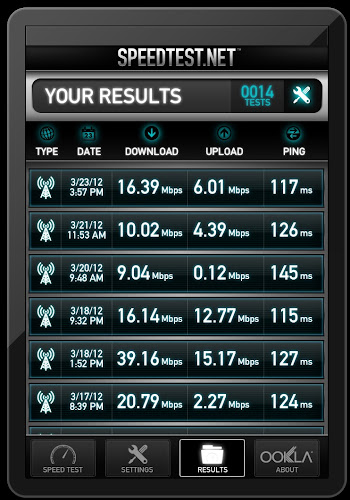CloudFTP
- One of the biggest issues I have with iOS devices are the lack of expandable storage. 64GB is not enough for a power user that likes to have a ton of apps installed and still have room for media (mostly video). CloudFTP solves the problem and quite elegantly.
- This is the second kickstarter project I backed. It was $69 when I backed it. It's available for order at hypershop for $99 but it still shows a 4-6 week wait.
- Semi official forums: http://cloudftp.freeforums.org/index.php
- The basic idea is this little box will connect to any usb storage device (usb flash drives, card readers, usb 2.5" external hard drives, etc) and create an ad hoc wifi network which your iOS (or really any wifi enabled mobile device) will connect to to access the content on the usb device that is attached to the cloudFTP. You do this over a web page (cloudFTP has a little web server and ftp server running). You also configure and change settings of the cloudFTP on that same web page. The cloudFTP outputs 5v 1A on the usb port which is enough to power external 2.5" hard drives. The 2600mah battery is suppose to be able to power a device for up to 5 hrs. Since cloudFTP is charged from usb you can use any external battery that charges usb to extend that time (it still works while charging).
- I tried it out with a 64GB flash drive (ntfs), 40GB 2.5" hdd (ntfs, old ps3 pull), and a 320GB hitachi pulled from a macbook pro. They all worked fine except the hitachi which I had issues with. It wouldn't work formatted as NTFS but worked fine once I switched to exFAT. I tried 3 different 2.5" enclosures and all worked fine so I would say compatibility seems pretty good with my limited testing. It also supports many other file systems like fat32, HSF+, ext 2/3/4 so you should be covered.
- I picked up a 1TB samsung laptop hard drive for $110 from newegg. I had all sorts of troubles getting this drive initialized, partitioned and formatted. I have no idea if it was the enclosure I was using, the age of my motherboard, the esata docking station or what. What finally worked for me was to format it to exFat using OSX disk utility on my macbook pro. After that it seemed to work fine on my win 7 desktop and cloudFTP. I briefly tried HSF+ and that worked fine too but I'll stick with exFat for the greatest compatibility.
- supports 802.11 b/g/n.
- Can stream up to 3 devices simultaneously. I tried it on my iPad 2 and iPhone 4 at the same time and it worked great.
- I converted my videos to iOS friendly mp4 format using handbrake and the iPad profile.
- The web interface works great on iOS devices but is pretty much mangled and unusable on Android.
- I did find some apps that work well by streaming over FTP: goodplayer ($3 universal) and oplayer ($5 not universal) on iOS and es file explorer on android. Both iOS apps have some compatibility and crash issues with certain video files, yet those same files play fine in quicktime from the web interface. Out of the two though I prefer oplayer but neither is perfect. Hopefully cloudFTP comes out with their dedicated app soon. The advantage of using an app is you get better subtitle support and file formats like MKV without the need to transcoding first. I find you can just barely play 720p files on the iPad 2.
- AcePlayer ($3 universal) is another app that I just started testing. Video seems to freeze after a few minutes. Right now I think I like oplayer the most.
- iFiles works pretty well as an ftp client to manage your files.
- You can also put cloudFTP into infrastructure mode where it will connect to a router as a wifi client. Once cloudFTP is on your network it displays the IP address that was assigned so you can browse to it and access the files. This could come in handy say you have a mifi (or some other personal wifi hotspot like a smart phone). You connect the cloudFTP to the mifi and also your iPad to the mifi. Now the iPad has access to the internet and cloudFTP at the same time. The range is pretty short on the cloudFTP so make sure it's close to the router. Performance seems a bit slower in infrastructure mode but other than that it seems to work just fine.
- If you need to connect to a hidden SSID while in infrastructure mode use this url:
192.168.0.1/svdo/WIFI{set,infra,SSID,PASSWORD}
- Has a host name already setup: cloudftp (192.168.0.1) which you can enter as the url address in your browser or as the ftp server address.
- You can change the SSID and secure it with a password. Both are displayed on the cloudFTP. WPA2 is used. This is the only level of security you have which I think is fine.
- The website claims the battery is removable but I haven't found a way to open the box. UPDATE: Somebody just opened one.
- The site claims to have ways to backup to cloud storage sites like box.net and dropbox in infrastructure mode but I see no way of doing it.
- The site also says there are suppose to be native android and iOS apps which have not showed up yet.
- All iOS supported media works like mp3, jpg, or even pdf.
- It also worked streaming to my macbook pro using safari.
- It has 8MB of space (drive X:) which will be used to install additional apps. A SDK is planned to be released in the future so you can write your own programs to run on the cloudFTP.
- I went the the large 2.5" HDD route. The other way to go is maybe use this with a tiny micro usb flash drive (up to 32GB) to make things as portable as possible. You can see several examples here.
- Always shut down normally before disconnecting your usb device so it can be properly unmounted. You can however connect one at anytime. To force a shutdown hold the power button for at least 5 sec and then release.
- The web interface doesn't seem to sort the files list properly. They seem quite random.
Highly recommended! This product is still very early in its development. It has quite a few rough edges and missing features but the core functionality is there and works well. I'm streaming very high quality video to my iOS devices on my own little battery powered portable wifi network which you can set aside and have nothing attached to your iOS device physically. With a 1TB hard drive you can store well over 500 movies (typical handbrake ipad transcoded movies are around 1.5-2GB each). It is firmware updatable so I'm sure things will only get better and more functionality will get added. There are a ton of solutions to stream from storage you have at home over the internet limited by your upstream bandwidth of your ISP. This solution is great for those times you have either no internet or slow unreliable internet where cellular data is spotty, slow, or expensive with bandwidth caps (think planes, trains, ,and automobiles...or even hotels). It's a bit of a niche product but I think it is an important one.
UPDATE: 3/9/2012
- I figured out my NTFS woes. Apparently I had the hard drive initialized as GPT (guid partition table) vs MBR (master boot record). Macs like GPT so if you are using a hdd pulled from a macbook it's going to be GPT and I found out the hard way cloudFTP does NOT support GPT. It only supports MBR. It's easy enough to convert between the two. In disk manager just delete all the partitions off the hard drive and you can right click the drive and click convert to MBR. Then, recreate your ntfs partition and you are good to go! So what I know for sure GPT + NTFS doesn't work on cloudFTP. I'm not sure about other combinations like GPT + HFS+.
- The drawback of exFat is you can't write to it through the cloudFTP. With ntfs you can read and write using a ftp client like
FTP Client pro and actually upload files from your iOS device (like photos and movies from you camera roll, albums, or photo stream) to the usb storage device.
Filezilla works well too on a computer. So with the cloudFTP it pretty much can replace the usb camera adapter apple sells. Lets say you shoot some photos with your camera. Then you pop the sd card into a reader connected to the cloudFTP. Fire up ftp client pro on your iOS device and download the images and move them into your camera roll or do a "open in" to open the image in your favorite photo editor. Make your edits and save them back to the camera roll, and now you can upload it back to a usb storage device (maybe like a hard drive for archival) using ftp client pro.
UPDATE: 5/23/2012
- Did my first real field test with a 3 hour car trip using V12 beta firmware. It worked great streaming 2 different movies: one to the hp touchpad running android and the other to the iPad 3. The one thing that surprised me though is the battery life. I got barely over an hour of use while streaming off a 1TB hdd. Hooking up my external usb battery worked great (car usb charger would have worked fine too I'm sure), and let it run the entire trip. The quality and performance were perfect. The wife said it was like an in flight movie but with 200 movies to choose from. The only thing missing were the peanuts and cranberry juice.