- As you probably already know you can browse a maximum of 11 pages of apps but you can actually install more than that. If you know the name of the app you can still launch it by searching for it in spotlight. The problem is knowing what apps you have installed even if you can't see them.
- I use a combination of screen shots from the desktop itunes application, dropbox, and the free dropbox iphone app to get around this issue.
1) Connect your iphone to your pc and launch itunes.
2) Click on your iphone on the left hand side and the Applications tab across the top
3) Scroll down past page 11 and you'll see the rest of your apps that you have installed but won't be visible on the actual iphone. These pages appear greyed out.
4) Choose the first invisible page (page 12) of apps. Take a screen shot (print screen).
5) Start paint and paste the screen shot (ctrl v)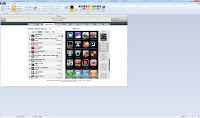
6) Hit escape then use the selector and draw a box around exactly what would be visible on the iphone. Click on crop in the ribbon.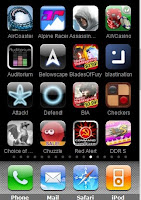
7) Save this image as a jpeg into a folder that is part of dropbox. I created a folder named "iPhone Apps" under photos in dropbox.
8) Repeat these steps for each invisible page of apps you have in itunes. I currently have 6 pages. So I ended up with 6 jpeg files in dropbox.
9) Fire up the dropbox app on your iphone. Navigate to your "iPhone Apps" where you can now view your fake springboard screenshots. You can even swipe between screenshots just like the real springboard. You might want to mark them as favorite so you can browse them even when you have no data connection. This at least lets you browse these apps and looks almost like the real springboard except you can't actually launch the app. For that you'll just have to remember the name and then go search for it in spotlight. The other limitation is you won't be able to actually rearrange or delete any of these invisible apps.
Yeah, I admit it's a bit cheesy but it works for me. If you have a better idea (that doesn't require jailbreaking) I would love to hear about it.
Sunday, March 14, 2010
Install unlimited iPhone Apps
Subscribe to:
Post Comments (Atom)


No comments:
Post a Comment